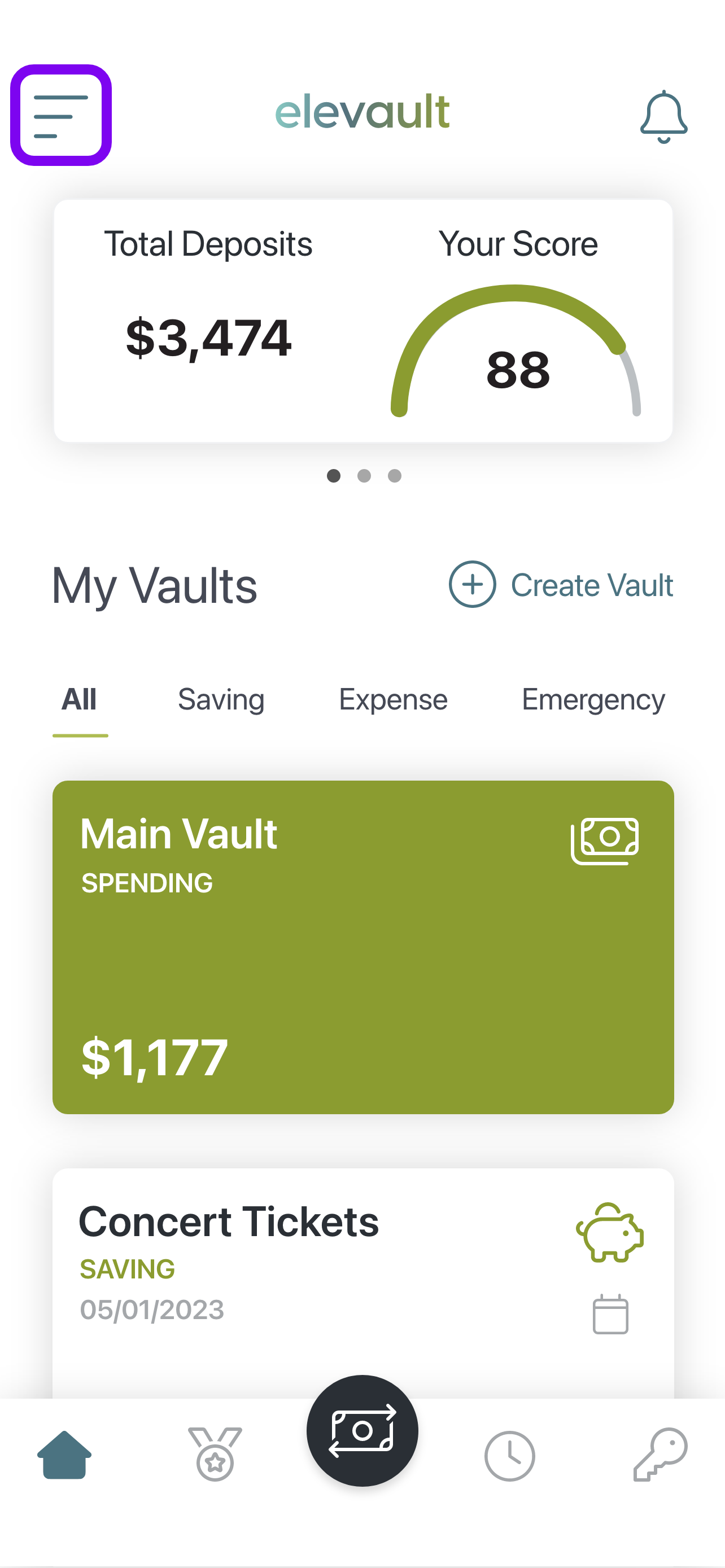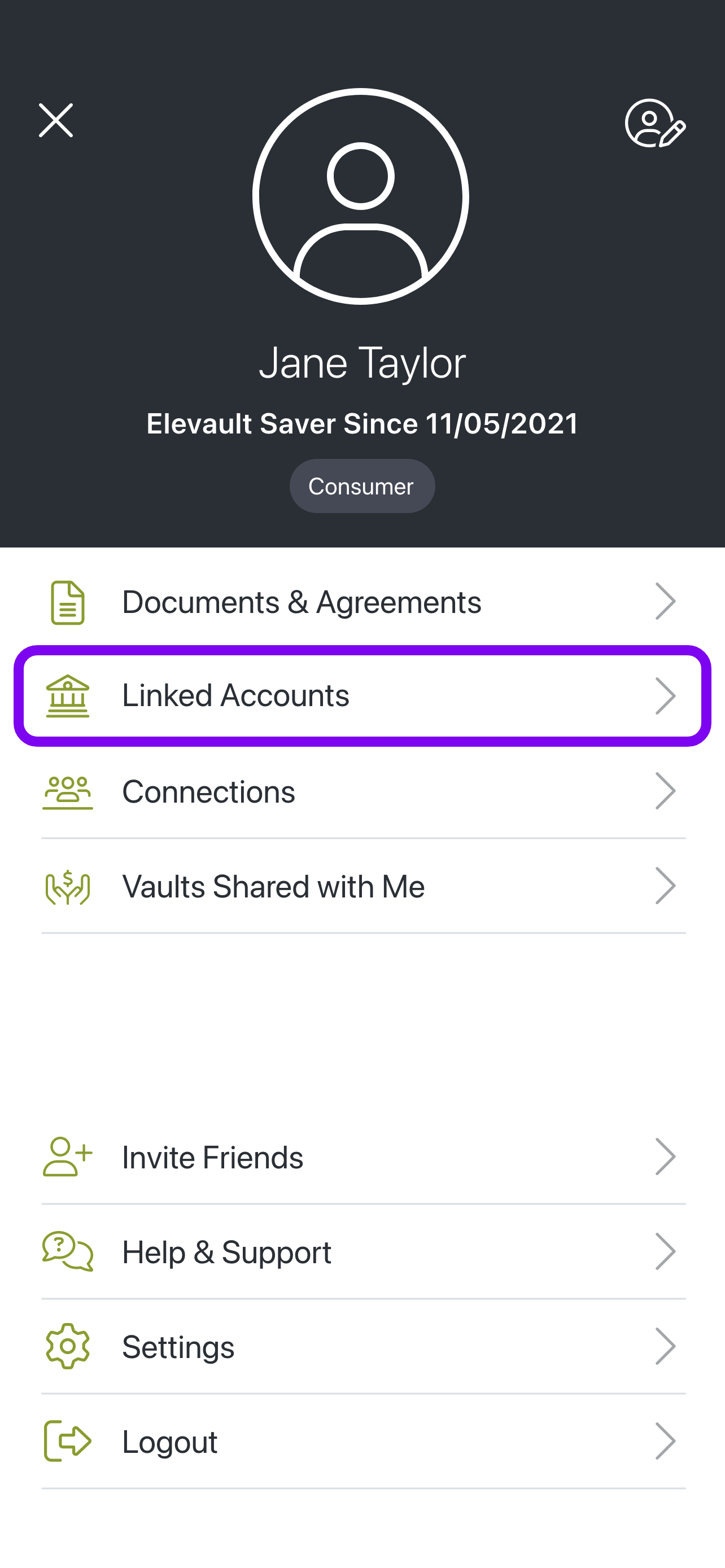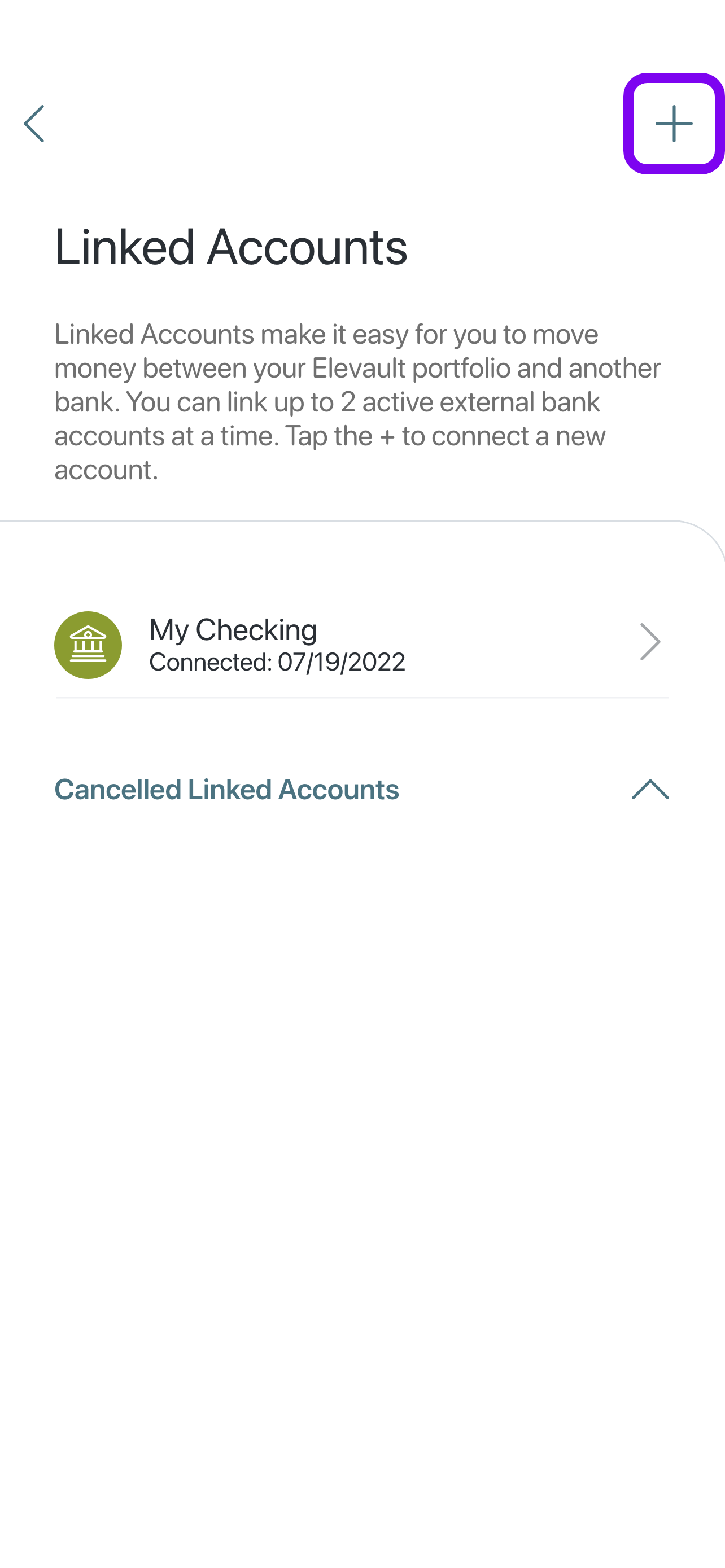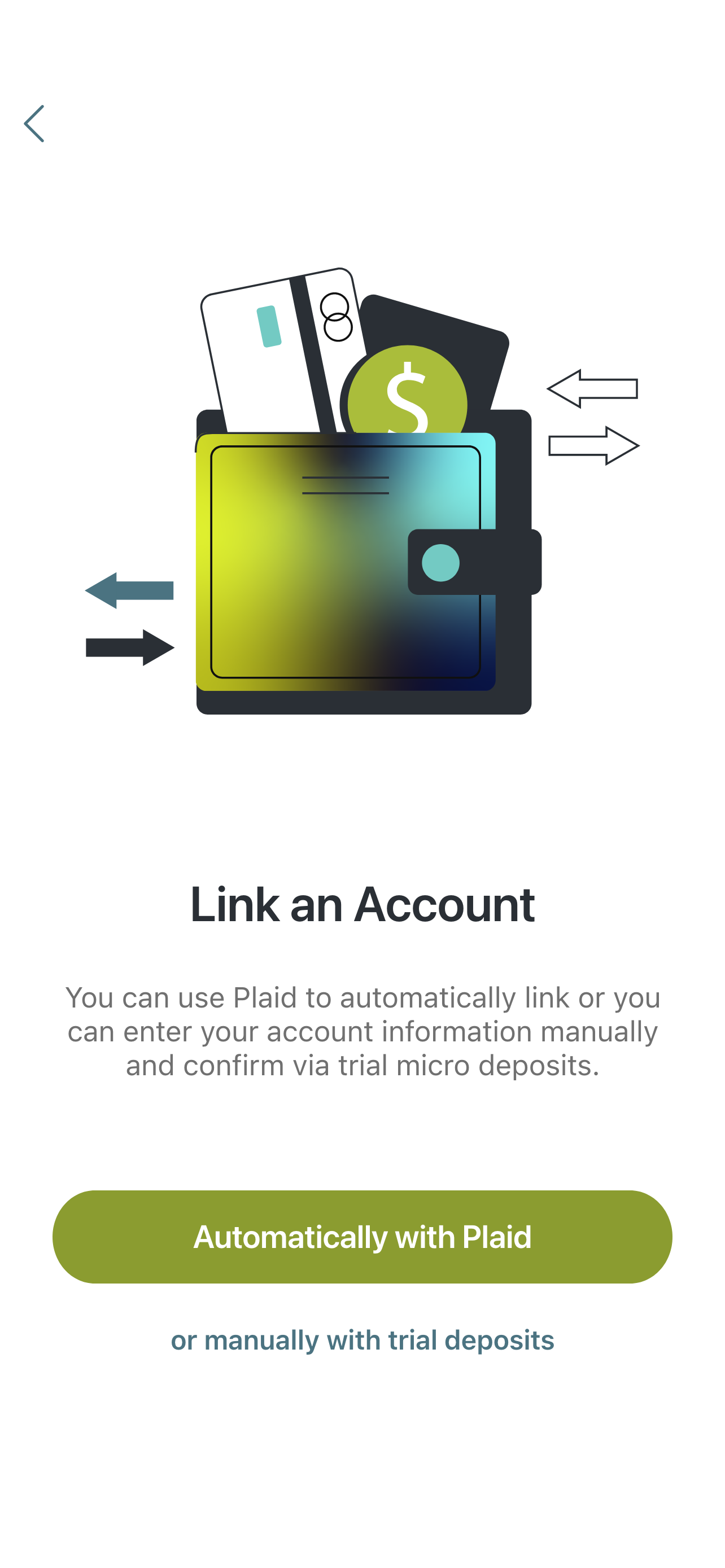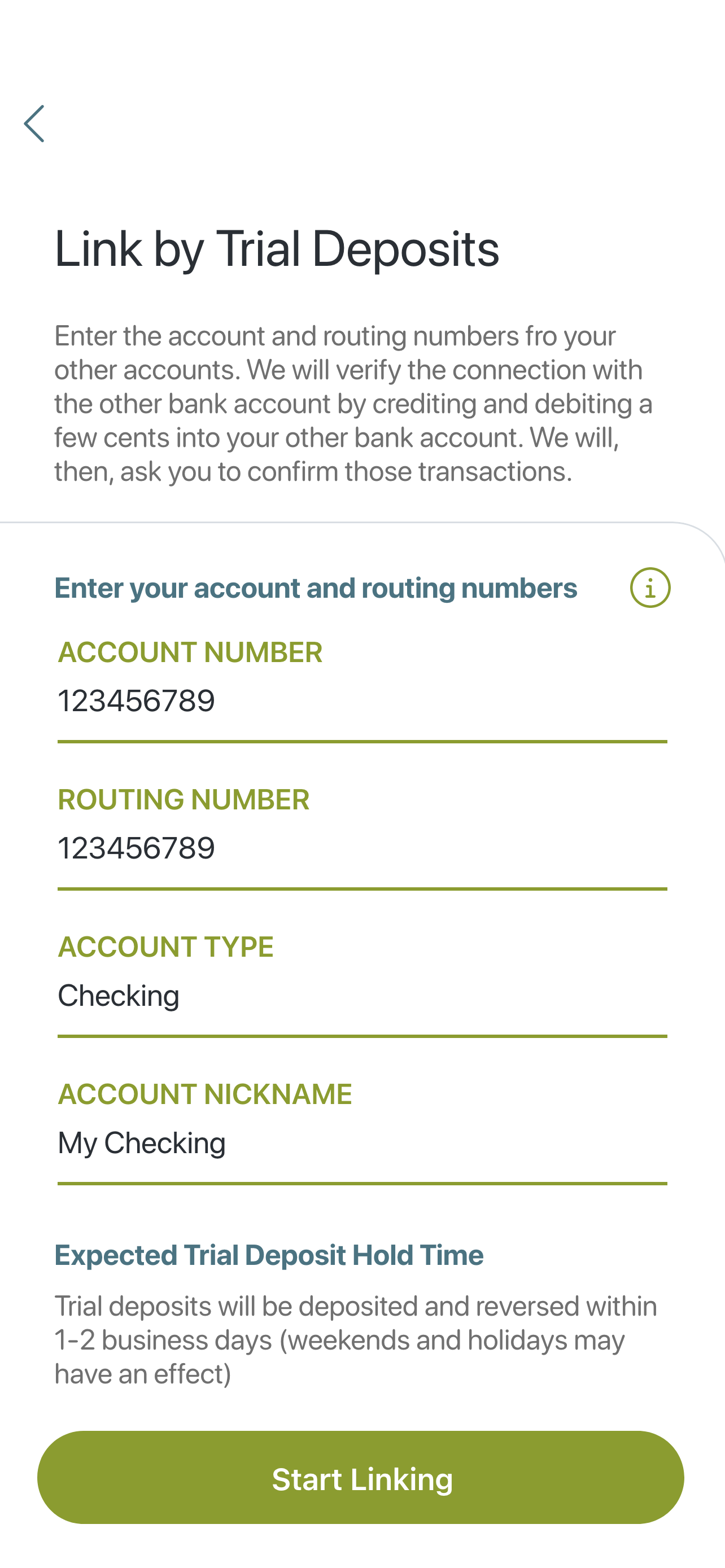1.Tap on the 3 blue bars on the top left of the screen. This will take you to the next screen, which has the option for Linked Accounts.
2. On the new screen, tap Linked Accounts, then tap the blue plus sign on the top right corner. You will then be taken to the Link an Account Screen
3. You will be presented with 2 options: Automatically with Plaid or Manually with Trial Deposits.
*If you Select Automatically with Plaid you will be taken to another screen explaining what Plaid is. At the bottom of the screen tap Continue
1. Select your bank. If it does not show on the list, you can type in your bank's name in the search bar.
2. Once you find your bank and select it, you will then enter your login you use to sign into your bank account.
3. Plaid will then ask to send you a security code by either text to your phone number or your email. Once you make your selection tap Continue
4. You will receive either a text or email with a one-time use security code. Enter the code on the next screen
5. Plaid will then have you select the specific account you want to link. Once you make your selection tap Continue.
6. You will get a screen showing Success! letting you know you successfully linked your account. Once you tap Continue you are all set!
*If you select Manually with Trial Deposits you will be taken to the Link by Trial Deposits screen.
1. Enter the Account and Routing numbers for the bank account you wish to use
2. Select Checking or Savings for Account Type
3. You can add an account nickname to allow you to identify the account
4. Now tap Start Linking at the bottom
*Trial deposits will be deposited and reversed within 1-2 business days (weekends and holidays may affect this)
5. You will then see Linked Accounts. The account you are trying to link will show Pending. Once you see the small deposits in your bank account, you will tap Finalize Linking and enter the amounts of Deposit #1 and Deposit #2. Now tap Finalize Account Link
If you decide not to use the account, you can tap Unlink this account which cancels linking the account to Elevault.
Once Finalized your linked account will be ready to use!